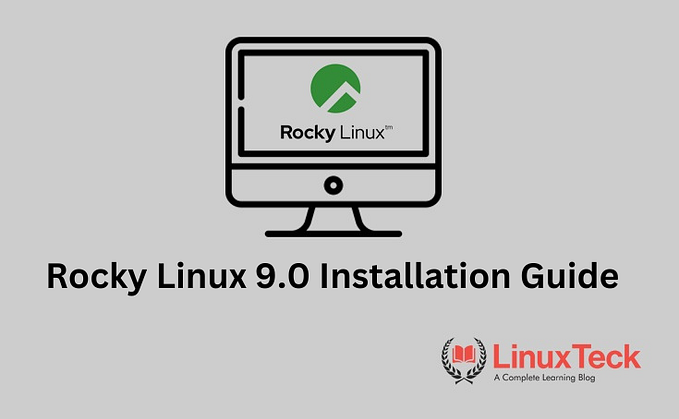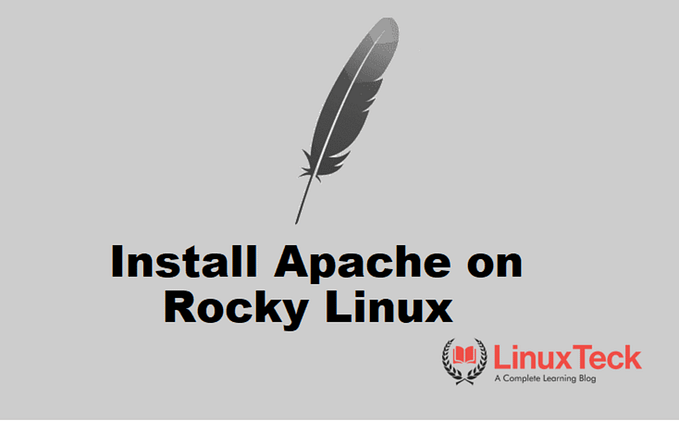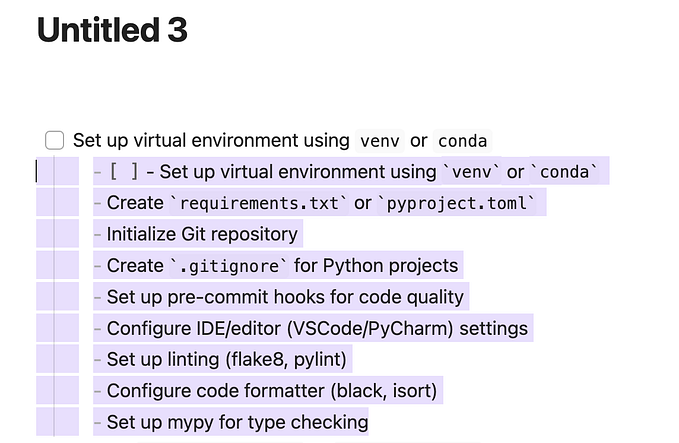DNF Guide for Beginners with 20 Examples

DNF stands for Dandified yum it is completely an updated version of YUM Package Manager. It was originally introduced on Fedora 18, and now it becomes a default package manager on Fedora 22, RHEL, and CentOS-8 to handle the RPM packages management. DNF improves the deficiencies of YUM, include poor performance, high memory usage, slowness for dependency resolution. The current and stable version of DNF is 4.2.7.
In this article, how to use dnf commands in Fedora, CentOS, and RHEL with many sub-commands, it will help to all the Newbies and System Admins. All the following examples of dnf commands are tested on RHEL and CentOS 8.
Recommended to read: 15 Useful YUM commands for Beginners in Linux
Prerequisites :
Operating System : Fedora / CentOS / RHEL
User account : root user or user account with sudo privileges
Recommended to run all the administrative command as with sudo privilege instead of root.Difficulties to setup sudo users? → Click here to find the steps ←.
The Global Syntax of dnf command in Linux:
dnf [options] [command] [package …]
The following table provides an overview of the options of ‘dnf’ command in Fedora, RHEL / CentOS 8

Table of Contents show
1. How to check whether any packages are available for updates?
$ sudo dnf check-update
Output:
anaconda-core.x86_64 29.19.2.17-1.el8 AppStream
anaconda-gui.x86_64 29.19.2.17-1.el8 AppStream
anaconda-tui.x86_64 29.19.2.17-1.el8 AppStream
anaconda-user-help.noarch 1:8.2.3-1.el8 AppStream
anaconda-widgets.x86_64 29.19.2.17-1.el8 AppStream
appstream-data.noarch 8-20191129.el8 AppStream
audit.x86_64 3.0-0.17.20191104git1c2f876.el8 BaseOS
audit-libs.x86_64 3.0-0.17.20191104git1c2f876.el8 BaseOS
augeas-libs.x86_64 1.12.0-5.el8 BaseOS
baobab.x86_64 3.28.0-4.el8 AppStreamNote:
With the above command, we can get the list of all packages from our enabled repositories for an update to our existing packages that are available in our system. Always try to use this command before you make your system update, as sometimes the new packages are not feasible with your hardware or your existing applications.
2. How to install a new package?
$ sudo dnf install vsftpd
Output:
Dependencies resolved.
=======================================================================================
Package Architecture Version Repository Size
=======================================================================================
Installing:
vsftpd x86_64 3.0.3-31.el8 AppStream 180 kTransaction Summary
========================================================================================
Install 1 PackageTotal download size: 180 k
Installed size: 343 k
Is this ok [y/N]: y
Note:
Using the above command we can install a new package. During the execution of this command, you will be prompt for a confirmation and we need to enter ‘y’ (yes) to proceed installation. However, we can avoid these confirmation messages while installation time by using ‘-y’ at the end of the above command. You can see, in this example, we have successfully installed a “vsftpd” package.
3. How to update a specific package?
$ sudo dnf update passwd -y
Output:
Dependencies resolved.
=======================================================================================
Package Architecture Version Repository Size
=======================================================================================
Upgrading:
passwd x86_64 0.80-3.el8 BaseOS 115 kTransaction Summary
========================================================================================
Upgrade 1 Package
Note:
In this example, I have picked only a particular package named ‘passwd’ to update from the whole set of new releases. However, if you want to update the entire system, just use the following command.
$sudo dnf update -y
4. How to exclude a particular package from being updated?
Note:
In the following output, you can see that I have highlighted two (“firewalld”) packages, that I am going to exclude from the whole set of updates in my system.
$ sudo dnf check-update
Output:
exiv2-libs.x86_64 0.27.2-5.el8 AppStream
file.x86_64 5.33-13.el8 BaseOS
file-libs.x86_64 5.33-13.el8 BaseOS
firefox.x86_64 68.10.0-1.el8_2 AppStream
firewalld.noarch 0.8.0-4.el8 BaseOS
firewalld-filesystem.noarch 0.8.0-4.el8 BaseOS
flatpak.x86_64 1.6.2-2.el8 AppStream
flatpak-libs.x86_64 1.6.2-2.el8 AppStream$ sudo dnf update -x firewalld* — nobest
Output:
Dependencies resolved.
================================================================================================================
Package ArchVersion Repo Size
================================================================================================================
Upgrading:
exiv2 x86_640.27.2-5.el8 AppStream 1.0 M
exiv2-libs x86_640.27.2-5.el8 AppStream 851 k
firefox x86_6468.10.0-1.el8_2 AppStream 94 M
flatpak x86_641.6.2-2.el8 AppStream 1.5 M
flatpak-libs x86_641.6.2-2.el8 AppStream 413 k
fprintd x86_641.90.0-0.20191121gitf022902.el8 AppStream 103 k
Skipping packages with conflicts:
(add '--best --allowerasing' to the command line to force their upgrade):
python3-firewall noarch 0.8.0-4.el8 BaseOS 389 k Transaction Summary
======================================================================================================================================================
Install 18 Packages
Upgrade 572 Packages
Skip 1 Package Total download size: 631 M
Is this ok [y/N]: y
Note:
In the above output, you can see there are no firewalld packages that appeared. I have just copied the same lines to give you an idea about it. Similarly, if you want to exclude, more than one (multi) package in a single line command use the following command.
$ sudo dnf update -x package_name1* -x package_name2* — nobest
5. How to install only the security updates?
Note:
It is always recommended to update security fixes regularly as it can prevent vulnerabilities. Using the following command, we can fetch only the security fixes from our enabled repositories and install/updates in our systems.
$ sudo dnf updateinfo list — security
$ sudo dnf upgrade — security
6. How to uninstall a specific package?
$ sudo dnf remove vsftpd
Output:
Dependencies resolved.
============================================================================================
Package Architecture Version Repository Size
============================================================================================
Removing:
vsftpd x86_64 3.0.3-31.el8 @AppStream 343 kTransaction Summary
=============================================================================================
Remove 1 PackageFreed space: 343 k
Is this ok [y/N]: y
Note:
We can uninstall the packages by using the ‘remove’ dnf sub-command. The most important thing is we should not use the auto-confirmation using ‘-y’ with remove sub-command, as sometimes it may remove the dependencies along with the primary package, and it could affect the packages that still required those dependencies. In case if you have any such situation, it is recommended to use our traditional method to uninstall the rpm packages by using ‘rpm -e — nodeps package_Name’ to avoid such dependency issues. In our example, we have removed the “vsftpd” package which was installed in the previous example.
7. How to get the list of all the combined packages?
$ sudo dnf list all
Output: (Installed Packages)
exiv2-libs.x86_64 0.26-10.el8 @AppStream
expat.x86_64 2.2.5-3.el8 @anaconda
file.x86_64 5.33-8.el8 @anaconda
file-libs.x86_64 5.33-8.el8 @anaconda
file-roller.x86_64 3.28.1-2.el8 @AppStream
(Available Packages)
brotli-devel.x86_64 1.0.6-1.el8 AppStream
bsdtar.x86_64 3.3.2-8.el8_1 BaseOS
bubblewrap.x86_64 0.4.0-1.el8 BaseOS
buildah.x86_64 1.11.6-7.module_el8.2.0+305+5e198a41 AppStream
buildah-tests.x86_64 1.11.6-7.module_el8.2.0+305+5e198a41 AppStreamNote:
Using the above command, we can get a list of all the installed and available packages. Also, we can filter a particular package from our system by using the glob-expression or piped with grep. In our example, I am going to filter the sssd (System Security Services Daemon package) package by using the following command.
$ sudo dnf list installed “sssd-?*” — nobest OR $ sudo dnf list installed | grep sssd-
Output:
Installed Packages
sssd-ad.x86_64 2.2.0-19.el8 @anaconda
sssd-client.x86_64 2.2.0-19.el8 @anaconda
sssd-common.x86_64 2.2.0-19.el8 @anaconda
sssd-common-pac.x86_64 2.2.0-19.el8 @anaconda
sssd-ipa.x86_64 2.2.0-19.el8 @anaconda
sssd-kcm.x86_64 2.2.0-19.el8 @anaconda
sssd-krb5.x86_64 2.2.0-19.el8 @anaconda
sssd-krb5-common.x86_64 2.2.0-19.el8 @anaconda
sssd-ldap.x86_64 2.2.0-19.el8 @anaconda
sssd-nfs-idmap.x86_64 2.2.0-19.el8 @anaconda
sssd-proxy.x86_64 2.2.0-19.el8 @anaconda8. How to reinstall a package?
$ sudo dnf reinstall vsftpd
Output:
Dependencies resolved.
========================================================================================================
Package Architecture Version Repository Size
========================================================================================================
Reinstalling:
vsftpd x86_64 3.0.3-31.el8 AppStream 180 kTransaction Summary
========================================================================================================Total download size: 180 k
Installed size: 343 k
Is this ok [y/N]: y
Note:
This command is very helpful and time-saving. Earlier, if we have any issues with existing installed packages, then we normally remove the package and then install it back, but now, it can be done by using a single ‘reinstall’ sub-command.
9. How to view detailed information about a particular package?
$ sudo dnf info vsftpd
Output:
Installed Packages
Name : vsftpd
Version : 3.0.3
Release : 31.el8
Architecture : x86_64
Size : 343 k
Source : vsftpd-3.0.3-31.el8.src.rpm
Repository : @System
From repo : AppStream
Summary : Very Secure Ftp Daemon
URL : https://security.appspot.com/vsftpd.html
License : GPLv2 with exceptions
Description : vsftpd is a Very Secure FTP daemon. It was written completely from
: scratch.Note:
With the above command, we can find detailed information about a particular package. In the output, you can see the complete information about a package such as version number, release date, architecture, size, summary.
10. How to download an .rpm package file?
Note:
Some times we have certain scenarios where we need to install a specific list of RPM packages on a server with no Internet connection on it. In those cases, we need to download that specific RPM packages from some other PC. In this example, we will see how to download the RPM extension file for “samba” by using the following command.
$ sudo dnf download samba
Output:
[sudo] password for linuxteck:
Last metadata expiration check: 21:36:25 ago on Monday 13 July 2020 07:14:36 PM IST.
samba-4.11.2-13.el8.x86_64.rpmNote:
As you can see above, that we have downloaded the .rpm file for samba and now the following command will show how to download RPM files with dependencies.
$ sudo dnf download samba — resolve
Output:
(1/26): samba-libs-4.11.2-13.el8.x86_64.rpm 68 kB/s | 170 kB 00:02
(2/26): libipa_hbac-2.2.3-20.el8.x86_64.rpm 76 kB/s | 103 kB 00:01
(3/26): samba-common-tools-4.11.2-13.el8.x86_64.rpm 109 kB/s | 472 kB 00:04
(4/26): libldb-2.0.7-3.el8.x86_64.rpm 255 kB/s | 180 kB 00:00
(5/26): libsmbclient-4.11.2-13.el8.x86_64.rpm 228 kB/s | 146 kB 00:00
(6/26): libtalloc-2.2.0-7.el8.x86_64.rpm 238 kB/s | 49 kB 00:00
(7/26): samba-4.11.2-13.el8.x86_64.rpm 147 kB/s | 766 kB 00:05
(8/26): libsss_idmap-2.2.3-20.el8.x86_64.rpm 168 kB/s | 107 kB 00:00
(9/26): libtdb-1.4.2-2.el8.x86_64.rpm 196 kB/s | 59 kB 00:00
(10/26): libtevent-0.10.0-2.el8.x86_64.rpm 84 kB/s | 49 kB 00:00
(11/26): libwbclient-4.11.2-13.el8.x86_64.rpm 144 kB/s | 117 kB 00:00
(12/26): python3-sssdconfig-2.2.3-20.el8.noarch.rpm 149 kB/s | 120 kB 00:00
(13/26): samba-common-libs-4.11.2-13.el8.x86_64.rpm 241 kB/s | 173 kB 00:00
(14/26): samba-common-4.11.2-13.el8.noarch.rpm 202 kB/s | 212 kB 00:01
(15/26): sssd-2.2.3-20.el8.x86_64.rpm 194 kB/s | 94 kB 00:00
(16/26): sssd-ad-2.2.3-20.el8.x86_64.rpm 234 kB/s | 235 kB 00:01
(17/26): sssd-client-2.2.3-20.el8.x86_64.rpm 224 kB/s | 171 kB 00:00
(18/26): sssd-common-pac-2.2.3-20.el8.x86_64.rpm 201 kB/s | 165 kB 00:00
(19/26): sssd-ipa-2.2.3-20.el8.x86_64.rpm 223 kB/s | 328 kB 00:01
(20/26): sssd-kcm-2.2.3-20.el8.x86_64.rpm 96 kB/s | 218 kB 00:02
(21/26): sssd-common-2.2.3-20.el8.x86_64.rpm 228 kB/s | 1.5 MB 00:06
(22/26): sssd-krb5-common-2.2.3-20.el8.x86_64.rpm 316 kB/s | 174 kB 00:00
(23/26): sssd-krb5-2.2.3-20.el8.x86_64.rpm 50 kB/s | 129 kB 00:02
(24/26): sssd-ldap-2.2.3-20.el8.x86_64.rpm 250 kB/s | 208 kB 00:00
(25/26): sssd-proxy-2.2.3-20.el8.x86_64.rpm 92 kB/s | 129 kB 00:01
(26/26): samba-client-libs-4.11.2-13.el8.x86_64.rpm 311 kB/s | 5.1 MB 00:16Note:
In the above example, we can see there are 26 .rpm files are downloaded. If you want to view all the downloaded files, then use the ‘ls’ command. In ‘ls’ there are plenty of useful options available if you want to know more about it click here.
$ ls
Output:
libipa_hbac-2.2.3-20.el8.x86_64.rpm samba-4.11.2-13.el8.x86_64.rpm sssd-common-2.2.3-20.el8.x86_64.rpm
libldb-2.0.7-3.el8.x86_64.rpm samba-client-libs-4.11.2-13.el8.x86_64.rpm sssd-common-pac-2.2.3-20.el8.x86_64.rpm
libsmbclient-4.11.2-13.el8.x86_64.rpm samba-common-4.11.2-13.el8.noarch.rpm sssd-ipa-2.2.3-20.el8.x86_64.rpm
libsss_idmap-2.2.3-20.el8.x86_64.rpm samba-common-libs-4.11.2-13.el8.x86_64.rpm sssd-kcm-2.2.3-20.el8.x86_64.rpm
libtalloc-2.2.0-7.el8.x86_64.rpm samba-common-tools-4.11.2-13.el8.x86_64.rpm sssd-krb5-2.2.3-20.el8.x86_64.rpm
libtdb-1.4.2-2.el8.x86_64.rpm samba-libs-4.11.2-13.el8.x86_64.rpm sssd-krb5-common-2.2.3-20.el8.x86_64.rpm
libtevent-0.10.0-2.el8.x86_64.rpm sssd-2.2.3-20.el8.x86_64.rpm sssd-ldap-2.2.3-20.el8.x86_64.rpm
libwbclient-4.11.2-13.el8.x86_64.rpm sssd-ad-2.2.3-20.el8.x86_64.rpm sssd-proxy-2.2.3-20.el8.x86_64.rpm
python3-sssdconfig-2.2.3-20.el8.noarch.rpm sssd-client-2.2.3-20.el8.x86_64.rpm11. How to install a .rpm package file using dnf?
$ sudo dnf localinstall samba-4.11.2–13.el8.x86_64.rpm
Output:
Dependencies resolved.
==============================================================================================
Package Architecture Version Repository
==============================================================================================
Installing:
samba x86_64 4.11.2-13.el8 @commandline
Upgrading:
samba-common noarch 4.11.2-13.el8 BaseOS
samba-common-libs x86_64 4.11.2-13.el8 BaseOS
sssd x86_64 2.2.3-20.el8 BaseOS
sssd-ad x86_64 2.2.3-20.el8 BaseOS
sssd-proxy x86_64 2.2.3-20.el8 BaseOS
Installing dependencies:
samba-common-tools x86_64 4.11.2-13.el8 BaseOS
samba-libs x86_64 4.11.2-13.el8 BaseOS Transaction Summary
===============================================================================================
Install 3 Packages
Upgrade 5 PackagesTotal size: 3 M
Total download size: 2 M
Is this ok [y/N]: y
Note:
As all, we know the traditional method of installing rpm files like “rpm -ivh xyz-1.2.3.rpm”, but it has some limitations as it cannot find or fetch the dependencies of the original rpm file. So we need to use the ‘dnf install’ command to install the dependencies first and then install the orginal rpm. We can overcome this, by using the dnf ‘localinstall’ sub-command, and it will install both dependencies and the parent package in a single command.
12. How to clear the cache details from the dnf cache directory?
$ sudo dnf clean all
Output:
[sudo] password for linuxteck:
22 files removedNote:
By default, dnf will be cached all the packaged information into the cache directory. As it will slightly boost-up the dnf performance, but at the same time, it has some drawbacks. The possible reason is, it may show the wrong version of the packages even after you have updated it to the latest version. Therefore, it is recommended to clear your cached data once in a while.
13. How to install a package group?
Note:
A package group is a virtual collection of packages similar to a regular package. Before jumping into the ‘group install’ sub-commands, let us see an overview of the group summary, like how many groups are installed, and available in our system. A summary is one of the basic groups subcommand.
$ sudo dnf groups summary
Output:
[sudo] password for linuxteck:
CentOS-8 - AppStream 106 kB/s | 5.8 MB 00:55
CentOS-8 - Base 104 kB/s | 2.2 MB 00:21
CentOS-8 - Extras 6.1 kB/s | 6.7 kB 00:01
Installed Groups: 2
Available Groups: 10Note:
In the above output, we can see the list of Installed and Available Groups, now let us check the list of available groups by using the following command.
$ sudo dnf grouplist
Output:
[sudo] password for linuxteck:
CentOS-8 - AppStream 229 B/s | 4.3 kB 00:19
CentOS-8 - Base 562 B/s | 3.9 kB 00:07
CentOS-8 - Extras 272 B/s | 1.5 kB 00:05
Available Environment Groups:
Server
Minimal Install
Workstation
Virtualization Host
Custom Operating System
Installed Environment Groups:
Server with GUI
Installed Groups:
Container Management
Headless Management
Available Groups:
.NET Core Development
RPM Development Tools
Development Tools
Graphical Administration Tools
Legacy UNIX Compatibility
Network Servers
Scientific Support
Security Tools
Smart Card Support
System ToolsNote:
Now we have the list of all the available group packages. To understand more about each group, we need to use ‘groupinfo’ sub-command to find the packages that are included as a part of the individual group.
$ sudo dnf groupinfo “Server”
Output:
Environment Group: Server
Description: An integrated, easy-to-manage server.
no group 'dns-server' from environment 'server-product-environment'
Mandatory Groups:
Container Management
Core
Hardware Support
Headless Management
Server product core
Standard
Optional Groups:
Basic Web Server
Debugging Tools
FTP Server
File and Storage Server
GNOME
Guest Agents
Hardware Monitoring Utilities
Infiniband Support
Mail Server
Network File System Client
Network Servers
Performance Tools
Remote Management for Linux
Virtualization Hypervisor
Windows File ServerNote:
From the above output, we can see the Server group is divided into two subgroups, Mandatory and Optional groups. If you want you can check each group’s details, then use the groupinfo sub-command with these group names. In our example, we are planning to install only the Web Server.
$ sudo dnf groupinfo “Basic Web Server”
Output:
Group: Basic Web Server
Description: These tools allow you to run a Web server on the system.
Mandatory Packages:
httpd
Default Packages:
httpd-manual
mod_fcgid
mod_ssl
Optional Packages:
libmemcached
memcached
mod_auth_gssapi
mod_security
mod_security-mlogc
mod_security_crsNote:
Now we can see, the “Basic Web Server” group has bundled with the httpd and its related packages. So finally we can install the group package as shown below:
$ sudo dnf groupinstall “Basic Web Server”
Output:
Dependencies resolved.
=========================================================================================================================
Package Architecture Version Repository Size
==========================================================================================================================
Installing group/module packages:
httpd x86_64 2.4.37-21.module_el8.2.0+382+15b0afa8 AppStream 1.7 M
httpd-manual noarch 2.4.37-21.module_el8.2.0+382+15b0afa8 AppStream 2.4 M
mod_fcgid x86_64 2.3.9-16.el8 AppStream 86 k
mod_ssl x86_64 1:2.4.37-21.module_el8.2.0+382+15b0afa8 AppStream 132 k
Installing dependencies:
apr x86_64 1.6.3-9.el8 AppStream 125 k
apr-util x86_64 1.6.1-6.el8 AppStream 105 k
httpd-filesystem noarch 2.4.37-21.module_el8.2.0+382+15b0afa8 AppStream 36 k
httpd-tools x86_64 2.4.37-21.module_el8.2.0+382+15b0afa8 AppStream 103 k
mod_http2 x86_64 1.11.3-3.module_el8.2.0+307+4d18d695 AppStream 157 k
centos-logos-httpd noarch 80.5-2.el8 BaseOS 24 k
Installing weak dependencies:
apr-util-bdb x86_64 1.6.1-6.el8 AppStream 25 k
apr-util-openssl x86_64 1.6.1-6.el8 AppStream 27 k
Enabling module streams:
httpd 2.4
Installing Groups:
Basic Web Server Transaction Summary
======================================================================================================================================================
Install 12 PackagesTotal download size: 4.8 M
Installed size: 14 M
Is this ok [y/N]: y
Note:
From the above output we can that we have successfully installed the httpd and its dependencies and other related modules.
14. How to search package names from Repository?
$ sudo dnf search samba
Output:
==================================================================================
samba.x86_64 : Server and Client software to interoperate with Windows machines
============================================== Name & Summary Matched: samba ==================
samba-libs.i686 : Samba libraries
samba-libs.x86_64 : Samba libraries
samba-winbind.x86_64 : Samba winbind
samba-client.x86_64 : Samba client programs
python3-samba.i686 : Samba Python3 libraries
python3-samba.x86_64 : Samba Python3 libraries
samba-client-libs.i686 : Samba client libraries
samba-client-libs.x86_64 : Samba client libraries
python3-samba-test.x86_64 : Samba Python libraries
samba-winbind-clients.x86_64 : Samba winbind clients
samba-winbind-modules.i686 : Samba winbind modules
samba-winbind-modules.x86_64 : Samba winbind modules
samba-winbind-krb5-locator.x86_64 : Samba winbind krb5 locator
samba-test.x86_64 : Testing tools for Samba servers and clients
samba-common-tools.x86_64 : Tools for Samba servers and clients
ipa-client-samba.x86_64 : Tools to configure Samba on IPA client
samba-common.noarch : Files used by both Samba servers and clients
pcp-pmda-samba.x86_64 : Performance Co-Pilot (PCP) metrics for Samba
samba-krb5-printing.x86_64 : Samba CUPS backend for printing with Kerberos
samba-common-libs.x86_64 : Libraries used by both Samba servers and clients
samba-test-libs.x86_64 : Libraries need by the testing tools for Samba servers and clients
================================================================ Name Matched: samba ============
samba-pidl.noarch : Perl IDL compiler
=============================================================== Summary Matched: samba ==========
ctdb.x86_64 : A Clustered Database based on Samba's Trivial Database (TDB)Note:
This ‘search’ sub-command is very useful to find the package name, for example, if we don’t know the package name of a particular service, then you can use the above command to get the full package name. In our example, we are going to find the package name for the samba service.
15. How to find the package name and file path?
Note:
This is one of the greatest features in dnf sub-command. Using the following command, we can find which package owns a file. In this example, we will find the package name of the useradd.
$ sudo dnf provides */useradd
Output:
shadow-utils-2:4.6-8.el8.x86_64 : Utilities for managing accounts and shadow
: password files
Repo : @System
Matched from:
Filename : /etc/default/useradd
Filename : /usr/sbin/useraddshadow-utils-2:4.6-8.el8.x86_64 : Utilities for managing accounts and shadow
: password files
Repo : BaseOS
Matched from:
Filename : /etc/default/useradd
Filename : /usr/sbin/useradd
Note:
In the above output, we can see the package name, file path, repository details.
16. How to upgrade the system (specific or minimal or full) to the latest package versions?
Note:
We have multiple options to upgrade our system to the latest version. For example, to upgrade a specific package or with minimal-upgrades like bugfix, enhancement, security-related fix, or an entire system upgrade. To update our system, we can use either upgrade or update command, both commands can provide the same results, but there is a small difference in each command. The upgrade command will erase all the absolute packages while updating the system, whereas the update command doesn’t.
$ sudo dnf upgrade unzip.x86_64
Output:
Dependencies resolved.
==================================================================================
Package Architecture Version Repository Size
===================================================================================
Upgrading:
unzip x86_64 6.0-43.el8 BaseOS 195 kTransaction Summary
===================================================================================
Upgrade 1 PackageTotal download size: 195 k
Is this ok [y/N]: y
Note:
Using the above command, we can upgrade only a specific package. In our example, I have upgraded the “unzip” package to the latest version. OR if you want to get the latest updates on bugfix, enhancement security issues related fix, then use the following command.
$ sudo dnf upgrade “minimal-upgrade”
Note:
If you want to upgrade the entire system to the latest version, use the following command.
$ sudo dnf upgrade
Note:
The following command is also similar to the above ‘upgrade’ sub-command. It will synchronize existing packages to the latest version.
$ dnf distro-sync
17. How to downgrade a specific package?
$ sudo dnf downgrade package-name [version number]
Note:
To downgrade a specific package to the earlier stage, we need to provide the old version number of the package.
18. How to view the dnf repository information?
$ sudo dnf repolist
Output:
repo id repo name status
AppStream CentOS-8 - AppStream 4,933
BaseOS CentOS-8 - Base 1,673
extras CentOS-8 - Extras 20
Note:
Using the above command we can list only the enabled dnf repositories. By default, DNF will hide all the disabled repositories. To view the list of both (enabled and disabled) repositories, use ‘all’ argument.
$ sudo dnf repolist all
Output:
epo id repo name status
AppStream CentOS-8 - AppStream enabled: 4,933
AppStream-source CentOS-8 - AppStream Sources disabled
BaseOS CentOS-8 - Base enabled: 1,673
BaseOS-source CentOS-8 - BaseOS Sources disabled
HighAvailability CentOS-8 - HA disabled
cr CentOS-8 - cr disabled
extras CentOS-8 - Extras enabled: 2019. How to view the transaction history of DNF?
$ sudo dnf history
Output:
ID | Command line | Date and time | Action(s) | Altered
-------------------------------------------------------------------------------
14 | install wget | 2020-07-13 11:28 | Install | 1
13 | remove wget-1.19.5-8.el8 | 2020-07-13 11:27 | Removed | 1
12 | upgrade wget.x86_64 | 2020-07-13 11:18 | Upgrade | 1
11 | upgrade tcpdump | 2020-07-13 09:11 | Upgrade | 1
10 | upgrade unzip.x86_64 | 2020-07-13 09:02 | Upgrade | 1
9 | reinstall vsftpd | 2020-07-10 17:27 | R | 2
8 | install vsftpd | 2020-07-10 17:10 | Install | 1 < 7 | install vsftpd | 2020-07-10 16:11 | Install | 1 >
6 | remove vsftpd | 2020-07-10 16:05 | Removed | 1
5 | install vsftpd | 2020-07-10 15:24 | Install | 1
4 | remove vsftpd | 2020-07-10 15:24 | Removed | 1
3 | update sudo -y | 2020-07-09 14:43 | Upgrade | 1
2 | install vsftpd | 2020-07-09 14:28 | Install | 1
1 | | 2020-06-21 18:19 | Install | 1348 EENote:
The DNF history command will provide a complete list of the recent twenty transactions that have been performed in the system. It will help us to understand the overall picture of the package management information like installed, removed, upgrade, rollback packages. Always the latest transaction history appeared at the top of this list. We can use the following command to know more details about a particular transaction. In the above list so far we have completed only 14 transactions to this system. Let us check the details of the transaction ID 14, as shown below:
$ sudo dnf history info 14
Output:
Transaction ID : 14
Begin time : Monday 13 July 2020 11:28:43 AM IST
Begin rpmdb : 1331:ff1a9c5ee60280c35a854915fecf8ffe805d6a43
End time : Monday 13 July 2020 11:28:44 AM IST (1 seconds)
End rpmdb : 1332:4e8d791ac05740b57ba4f15f8bfe469c306944ea
User : linuxteck
Return-Code : Success
Releasever : 8
Command Line : install wget
Packages Altered:
Install wget-1.19.5-8.el8_1.1.x86_64 @AppStreamNote:
The transaction ID number 14 was used to install the wget package. Now, if we want, we can undo this particular transaction as it will remove the wget package from the system.
$ sudo dnf history undo 14
Output:
Undoing transaction 14, from Monday 13 July 2020 11:28:43 AM IST
Install wget-1.19.5-8.el8_1.1.x86_64 @AppStream
Dependencies resolved.
=============================================================================================
Package Architecture Version Repository Size
==============================================================================================
Removing:
wget x86_64 1.19.5-8.el8_1.1 @AppStream 2.9 MTransaction Summary
===============================================================================================
Remove 1 PackageFreed space: 2.9 M
Is this ok [y/N]: y
Note:
Now we can install back the package again by using ‘redo’ sub-command.
$ sudo dnf history redo 14
Output:
Repeating transaction 14, from Monday 13 July 2020 11:28:43 AM IST
Install wget-1.19.5-8.el8_1.1.x86_64 @AppStream
=============================================================================================
Package Architecture Version Repository Size
=============================================================================================
Installing:
wget x86_64 1.19.5-8.el8_1.1 AppStream 735 kTransaction Summary
==============================================================================================
Install 1 PackageTotal download size: 735 k
Installed size: 2.9 M
Is this ok [y/N]: y
20. How to get the help option of DNF in the command line?
$ man dnf
$ info dnf
$ dnf help
Note:
Use one of the above commands to get the help options of dnf command.
Thank you! I hope this article will help you to understand the ‘dnf’ command with examples. Drop me your feedback/comments. If you like this article, kindly share it and it may help others as well.
Original Source : https://www.linuxteck.com/dnf-guide-for-beginners/